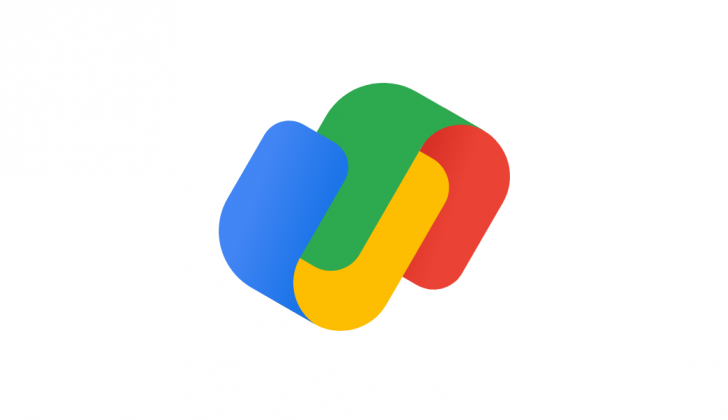• What is Google Pay?
• What do I need to use Google Pay?
• What Citizens Bank debit cards can I use with Google Pay?
• How do I set up my Citizens Express Visa debit card in Google Pay?
• Can I use multiple Citizens Bank debit cards with Google Pay?
• How do I make my Citizens Express Visa debit card my default card in Google Pay?
• Is there a cost to use Google Pay?
• How do I pay using Google Pay?
• What devices are eligible?
• What if I receive a new replacement card?
• Is Google Pay safe and secure for making payments?
• What is an account number token?
• Can I add the same Citizens Express Visa debit card that I have on my other mobile digital wallets (Google, Apple Pay, etc) to Google Pay®?
• What if my Citizens Express Visa debit card is lost or stolen?
• What if my Android device is stolen?
• Why does my card image in Google Pay look different from my physical card?
• Where can I find more information about Google Pay?
• Why do I need to verify my card with Citizens Bank when I add it to Google Pay?
Q. What is Google Pay?
A. Google Pay is the new way to pay with your smartphone, offering simplicity, security and choice. Simply unlock your phone, place it near a contactless terminal and your payment is complete. Google Pay has replaced Android Pay.
[back to top]
Q. What do I need to use Google Pay?
A. Compatible Android device (for compatible devices visit the Google Pay website)
• A Google account
• Screen lock setup on your device
• An eligible Citizens Express Visa debit card
[back to top]
Q. What Citizens Bank debit cards can I use with Google Pay?
A. Google Pay will work with both our Personal and Business Citizens Express Visa debit cards.
[back to top]
Q. How do I set up my Citizens Express Visa debit card in Google Pay?
A. Open the Google Pay app and touch the plus sign in the bottom right corner of your screen and follow the instructions. If your card successfully loads and activates, no further steps are required. If activation is required, call the number that appears on the screen. If no number appears, call the number on the back of your card.
[back to top]
Q. Can I use multiple Citizens Bank debit cards with Google Pay?
A. Yes, you can upload multiple cards to Google Pay including both our Personal and Business Citizens Express Visa debit cards.
[back to top]
Q. How do I make my Citizens Express Visa debit card my default card in Google Pay?
A. Open the Google Pay app. Touch and hold the Citizens Express Visa debit card you want to use as your default card. Drag it to the top of the card stack then release.
[back to top]
Q. Is there a cost to use Google Pay?
A. There is no cost to use Google Pay. Your usual wireless carrier fees may apply. Your standard fees associated with the use of your physical debit card also apply.
[back to top]
Q. How do I pay using Google Pay?
A. When you are ready to pay:
- Unlock your device.
- Hold the back of your device against the contactless payment terminal.
- You will receive confirmation on your device that the payment was completed.
- AdrdPy
- GOOGNFC
- Mobile Purchase
- Mobile wallet
- The merchant’s name
Q. What devices are eligible?
A. For compatible devices visit the Google Pay website.
[back to top]
Q. What if I receive a new or replacement card?
A. For any cards replaced due to loss, theft or fraud, you will need to add the card to Google Pay as if it were new -- either using the device camera or manually adding the card information. When a card enrolled in Google Pay expires, you will be sent a physical card with a new expiration date. We will automatically update your card information with Google Pay for you.
[back to top]
Q. Is Google Pay safe and secure for making payments?
A. The safety and security of your account information is of the highest importance. Your financial information isn’t stored with Google. When you add your card to Google Pay, a unique device account number is assigned, encrypted and stored on a dedicated chip on your Android device. When you make a purchase, the device account number, along with a transaction-specific dynamic security code, is used to process your transaction. So, your actual debit card numbers are never shared with merchants or transmitted with payment and your financial information isn’t stored with Google.
[back to top]
Q. What is an account number token?
A. A device account number (token) is a substitute account number that replaces your card number in each transaction. This means that your actual information isn’t shared when you shop and your details stay safe.
[back to top]
Q. Can I add the same Citizens Express Visa debit card that I have on my other mobile digital wallets (Samsung Pay, Apple Pay, etc) to Google Pay?
A. You can add any eligible Citizens Express Visa debit card into Google Pay, including cards that you may have in other digital wallets, such as Apple Pay®.
[back to top]
Q. What if my Citizens Express Visa debit card is lost or stolen?
A. Please call us at (270) 465-8193 or (800) 472-3272 after hours, immediately and mention that you are an Google Pay customer. We will close your card so that no more purchases can be made. You should also remove the lost or stolen card from Google Pay App. When you receive your replacement card, you will need to add the new card to Google Pay before making any Google Pay purchases.
[back to top]
Q. What if my Google device is stolen?
A. In addition to notifying your mobile carrier, please call us at (270) 465-8193 or (800) 472-3272 after hours, promptly and mention that you are an Google Pay customer so that we can disable your card for the use with Google Pay. If you locate your device, you will need to add your card back to Google Pay before making any Google Pay purchases.
[back to top]
Q. Why does my card image in Google Pay look different from my physical card?
A. Your card image in Google Pay is a digital representation of your physical Citizens Express Visa debit card. The image you see in Google Pay may not be an exact copy of your Citizens Express Visa debit card.
[back to top]
Q. Where can I find more information about Google Pay?
A. To learn more about Google Pay, please visit the Google Pay site.
[back to top]
Q. Why do I need to verify my card with Citizens Bank when I add it to Google Pay?
A. For security purposes, we may ask you to call Citizens Bank to verify your card when adding it to Google Pay. This is done to confirm your identity and protect your personal information.
NOTE: Debit cards can only be verified during business hours Monday - Thursday 8:00 a.m. - 4:30 p.m. and Friday 8:00 a.m. - 5:00 p.m.
[back to top]